Every invention has advantages and disadvantages if misused or excessively used. With the increased megapixels in our smartphones, our smartphones are majorly used for clicking the best of selfies for Instagram and Facebook. When our phone runs out of space, we transfer all the photos to our computer. Repetitive backups create a lot of duplicates on our device until we start learning how to organize photos on our computer.
Here are some of the best ways to organize photos on a computer that will help you sort and manage your backups. If you manage to organize your digital photo storage in an organized manner, it becomes easy for you to find them as and when needed. Organized photo storage is clutter-free, duplicate free and easy to access digital photo library.
Method 1: Name Them Wisely
Most of the photos that we click through our smartphone are majorly named image-001, IMG-2020 or some randomly generated names. These names make our image gallery unsearchable and are unorganized in shape. Whenever you transfer images, it should be a regular practice to name the photo albums and every image wisely.
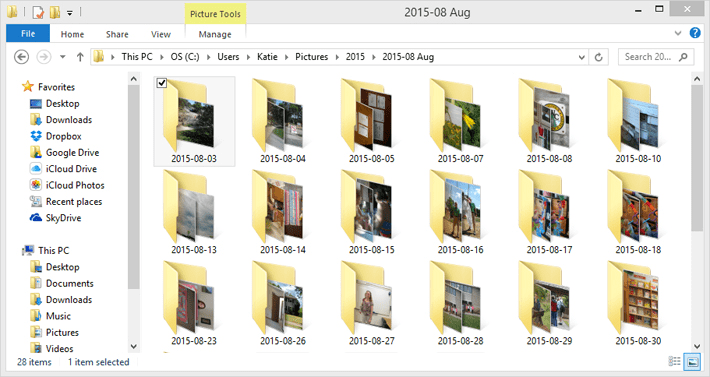
Naming digital photo albums is as important as naming medicine boxes in a medical store. The more you elaborate and wisely name them, it will be easy for you to find them when needed. The best file naming system should have the event, month, year or place mentioned in it. For example, Wedding Anniversary_Marshal_Dec-2020, Florida Trip_Beach_Feb 2021 or Florida Trip_Reception Party_March 2021.
Method 2: Add Metadata to Images
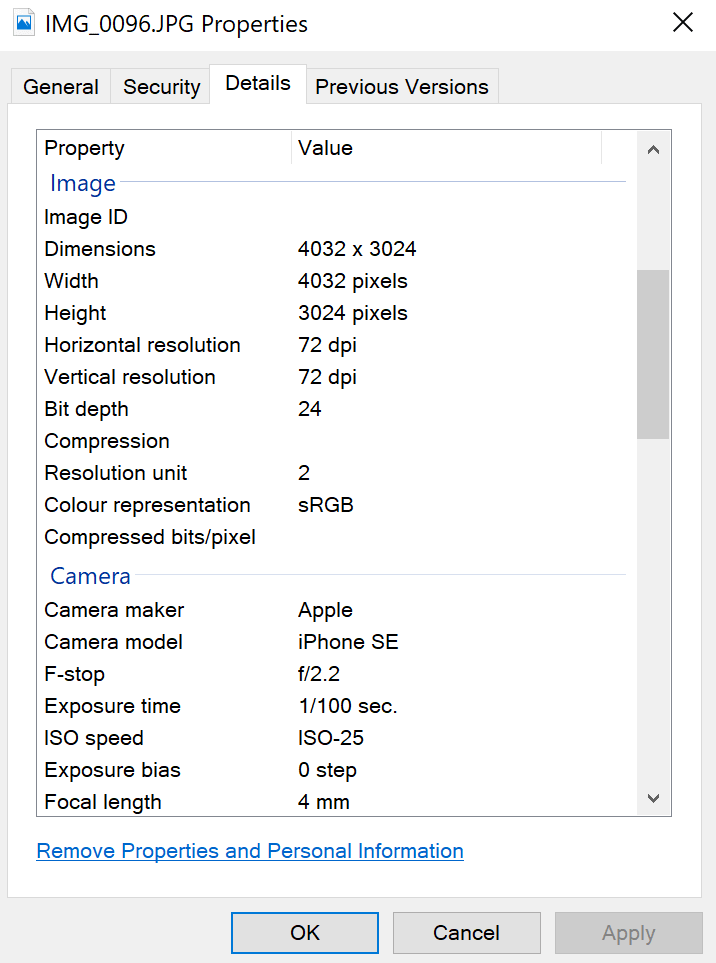
Most of us don’t know about the metadata of images. Every image captured has information about the device used, location, geo-tag, file name, date and other information about the images. You can manually add, edit or remove metadata information for all the images in an album or use one of the best EXIF Image Editors to rename and organize your photo album. This is one of the easiest ways to organize photos on your computer.
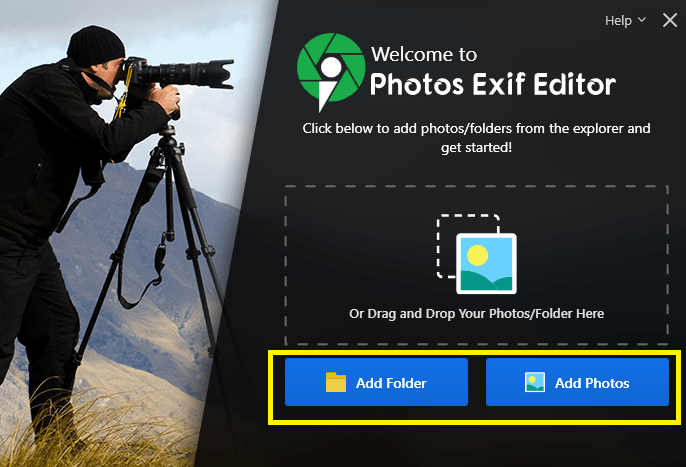
Photos EXIF Editor is one of the best EXIF management tool that you can use to rename EXIF information, GPS, IPTC, XMP metadata of all the image file formats. It is available for Windows 10/8/7/XP and Mac to edit image formats like JPEG, TIFF and RAW images. You can check out other Best Image EXIF Editors available in 2021.
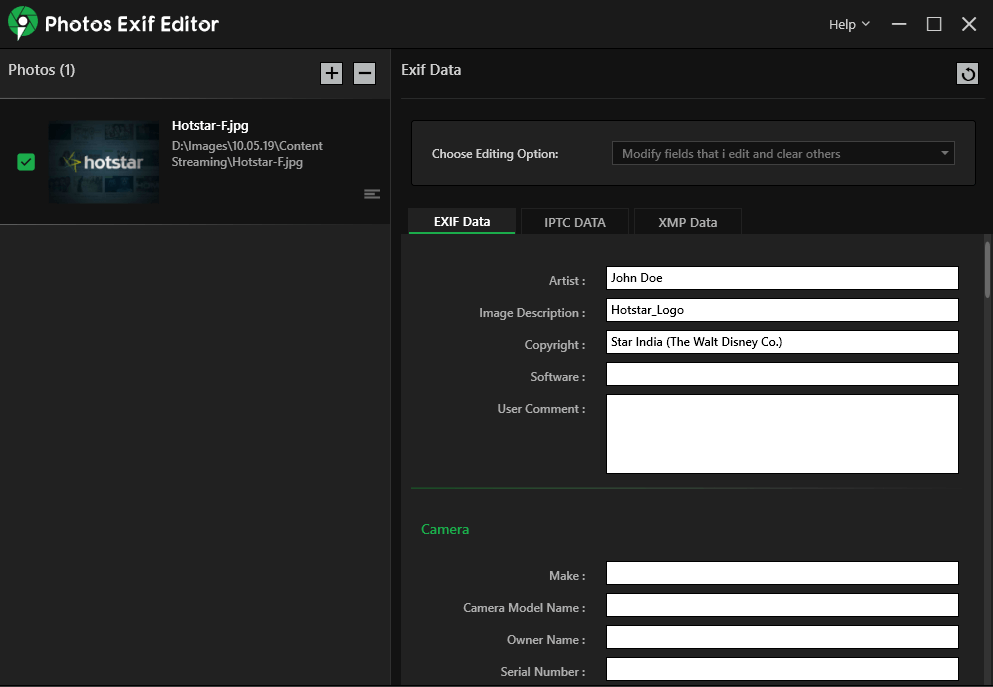
Method 3: Delete Duplicate Photos
In lure of the best selfie pic to flaunt on, we end up clicking a lot of burst shots that eventually creates a lot of duplicate photos on our device. It is important to periodically go through the albums and eliminate duplicate images. You can do this manually or make use of one of the best duplicate image finders and removers.
The manual process of finding and removing duplicate and blur images can be tiring and tedious. Browsing through all the image folders and scanning them manually may not give you desired results and clutter-free your device.
Duplicate Photo Fixer Pro is one of the Best Duplicate Photo Finder and Remover for Windows, MacOS, Android and iOS devices that can easily scan and identify duplicate photos to remove from your device. You can scan exact, similar, edited or copy images just with a single click and remove them to regain access to your precious storage space.
Duplicate Photos Fixer Pro works on internal/external storage devices, SD Card, Pen Drive, Cloud Storage like Google Drive, and other storage media and figure out all duplicate images in multiple image file formats. There are different scanning modes as per your need to quickly and swiftly find and remove all duplicate images from your devices. It also comes with an inbuilt image organizer to sort and organize your photos. You can read its complete review on top10pcsoftware
Method 4: Back Them Upon External Devices
If you are dealing with a lot of images, it’s wise to backup your images on Cloud Storage like Google Drive, OneDrive or DropBox for easy storage and sharing. You can also store them in different PED Drive, SD Cards or on an External Hard Drive.
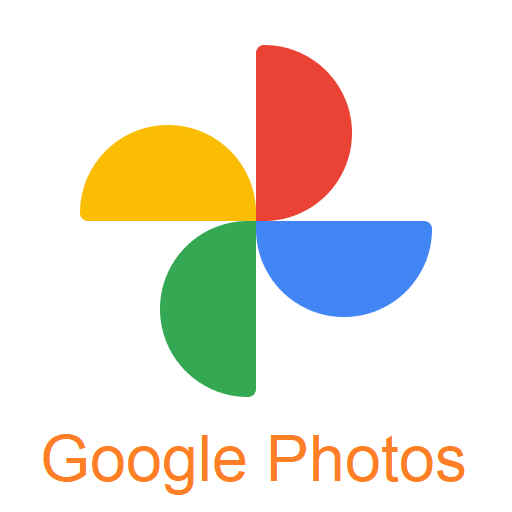
Google Photos is one of the best ways to organize photos and store your digital media in an organized manner. Photos has an intuitive feature to eliminate duplicates and stop them from being uploaded on the drive. Google offers you around 15GB of storage space that you can utilize to upload, share or transfer images. Its portability to upload and download on any device makes it the easiest way to organize photos and share them easily with anyone.
Method 5: Use the Best Photo Organizer
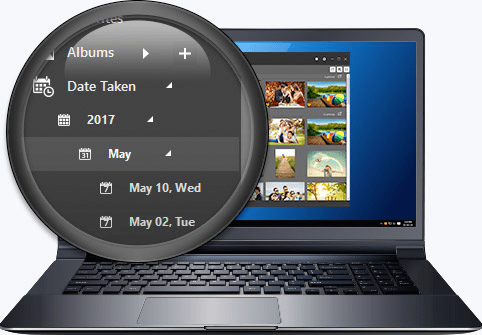
If these manual methods are not helping you to organize photos, you may use one of the Best Photo Organizers to automatically organize your photo albums. Such digital photo organizers can professionally manage your photo albums and store your precious memories. Photo Organizer helps you organize your photos collection in properly tagged folders, sorts them as per the metadata information. You can easily rename multiple images in one go, delete duplicate images from all your folders and sub-folders, and help you quickly find, locate and access your images on a single platform.
Summing Up
It is easy to organize photos if we make use of the right tools. The best way to organize photos is to name them properly so that you can find them whenever you need them. The methods mentioned above are the easiest ways to organize photos and keep them safe and clutter-free. If you don’t have duplicate photos on your computer, you get the opportunity to save more and find them easily whenever you need them. Keep it clean and simple with the best tools handy. Happy Computing!
